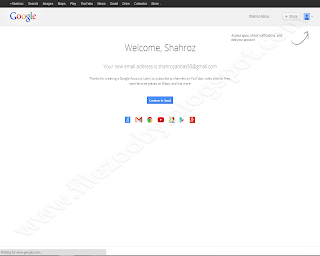Every blogger should must Backup/Download their template before to do some changes in their template. Because sometimes we want to make changes in our blogger template but we forget to Backup our template, but if unfortunately those changes make some problem in our blog and if we do not know about that problem then that problem become a very difficult to us for solving. Therefore we should always Backup / Download our template before making some changes in template, because if we make a Backup / Download our template then if something will wrong in our template then we can restore our template by easily to bring your template to its undo/real form. So today for solving this problem, i will teach you about that how to make a Backup / Download your blogger template and restore your blogger template.
Now lets begin to know about this a great helpful trick,
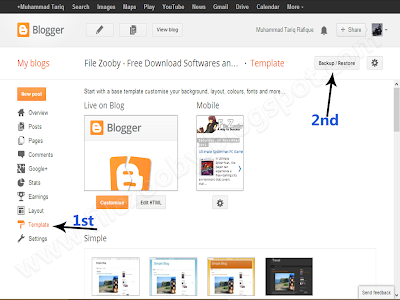
Now lets begin to know about this a great helpful trick,
How to Backup/Download your Blogger Template
1. Go to Blogger Dashboard >> Template >> Backup / Restore
2. Now click on "Download full template"
How to Restore your Blogger Template
1. Go to Blogger Dashboard >> Template >> Backup / Restore
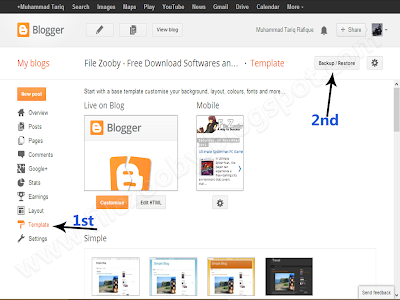
2. Now click on "Choose File" button and open your template that you want to restore.
3. After this press "Upload" button.
Now you are done. If you like our tutorials then kindly like and subscribe us.